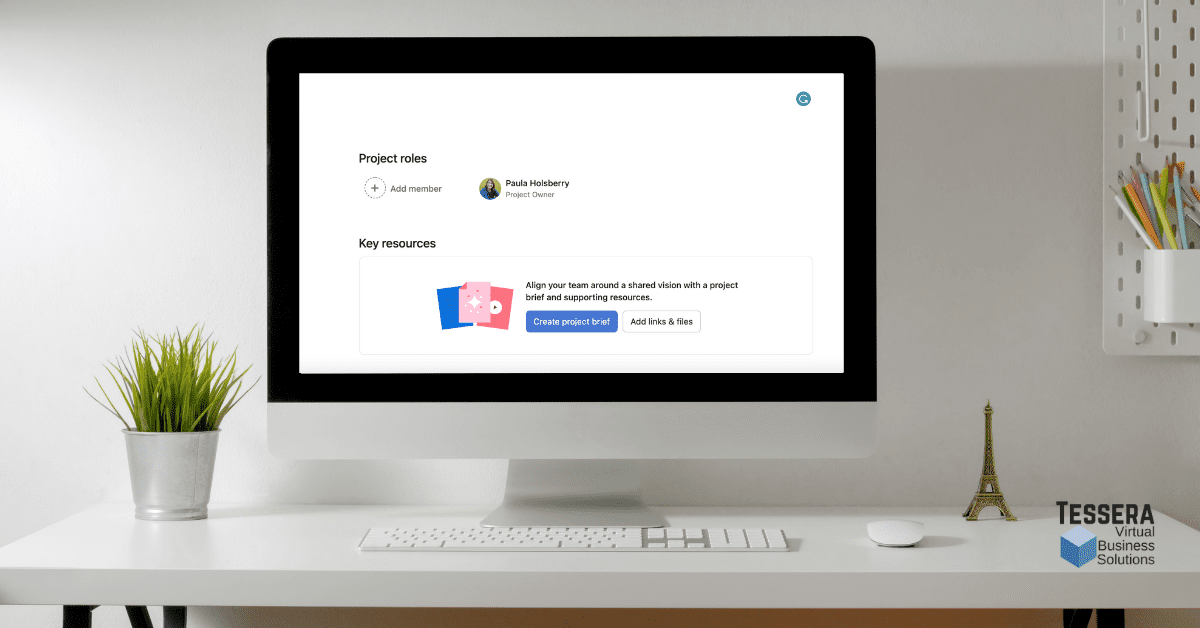If you want to use Loom with Asana, our friends at Asana have made it very easy. No integrations to enable or add-ons to install. Simply jump to the Overview tab of your Asana project and paste your Loom link. That’s it!
Take a look at this 2-minute video to see its use firsthand or you can follow the video transcript below. If you would like to learn more about how Asana suggests using Loom in its project briefs, take a look.
Transcript:
Hi, Paula here with Tessera Virtual Business Solutions. Today, I’m going to talk to you about using one of my favorite tools, Loom, to record videos. I use Loom for a lot of different areas of my business, but today I want to show you how you can use Loom with Asana. So let me share my screen and we’ll hop to it.
The often overlooked “Overview” tab
All right. So here we are in Asana, I’ve got a project called “Client Testimonials.” Typically your projects come up in this view, the list view, or one of your other views. But just to the left of the list view is one of my favorite places on a project. And that is the Overview tab.
The Overview tab is where you can write how you’re going to collaborate. You can add members in the Overview tab. And below that, you have something called “Create Project Brief.” In this section of the overview, you can simply paste a Loom video link here, and it will populate in your project brief. Then your team can hear you talk about the project instead of just reading about it.
I think this is a great way to bring your people into the project. The important thing about it, of course, is you can bring in different written information as well. This is a great way to introduce the project and get people on board quickly.
If you love this, idea, let me know. I want to know how you all use Loom with Asana or how you plan to in the future.
Other places to use Loom in Asana
Just so you know, the loom links obviously can be populated all over Asana just as they would in any other place. For instance, in this task, you could add a loom link to the description, but notice that when you do, it populates as a link itself. It does not pull the actual video in. Obviously, when you click on the link, you would go directly to the video. So you still have that option, but in the overview, in the project brief, you can actually click on the video itself and see this key resource video.
Let me know how you’re using this feature. Also, get in touch and tell me how else I can help you or what other ideas you want to add to help us use Loom with Asana even better.

About the Author
Paula Holsberry is the founder of Tessera Virtual Business Solutions, specializing in optimizing work processes for remote teams. With experience in both start-ups and larger companies, she helps teams maximize productivity through efficient Asana training and consulting.