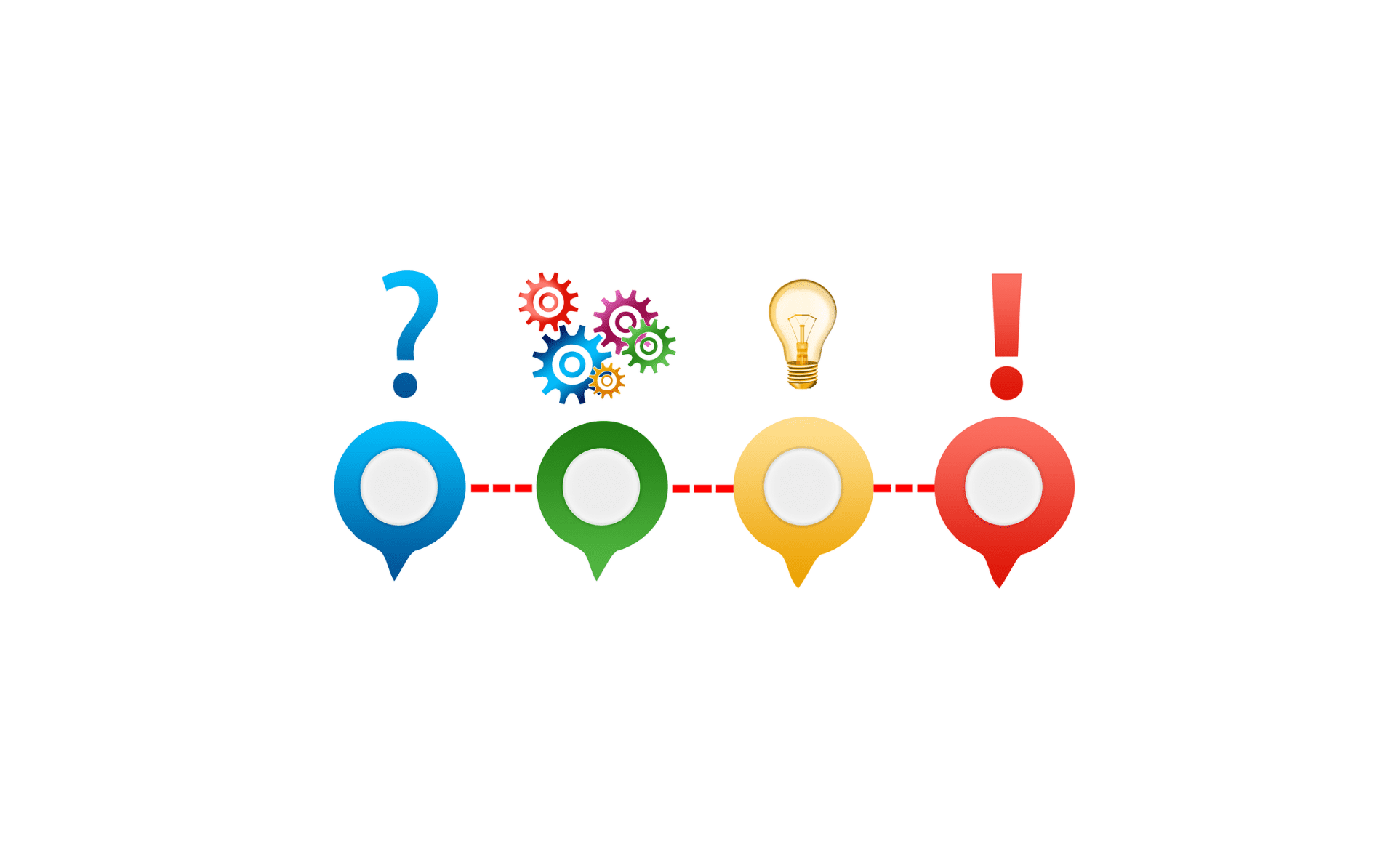After working with more than 30 teams and hundreds of individuals who use Asana as their work management tool, we find there are frequently asked questions that show up consistently. Check out these FAQs from real Asana users to help you as you implement Asana with your team.
FAQ: Can I integrate my email and Asana?
You can easily install the Asana integration for Gmail or Outlook to quickly turn an email into a task. Users that we have worked with at Tessera find this integration in the running for the most time-saving feature of Asana. Email can quickly take over your day, but having a way to quickly send information from an email to your actionable work is a game-changer.
Another great option for using email with Asana is to send an email to X@mail.asana.com. The email will be made into an Asana task that will land in your My Tasks list under the Recently Assigned section. So you can either forward an email that you received to your to-do list or you can create an email essentially to yourself and it will land where it needs to for you to take action.
Finally, you can message a full team in Asana by sending an email to teamname@mail.asana.com. An example would be asana-training@mail.asana.com. Not only will they receive the notification that they have an Asana message, but the history and tracking of that message and its responses will be right in Asana for you to reference. No more digging through endless email threads!
For more information about integrating your email with Asana, check out this link or this one.
FAQ: Can I correct an incorrect email address in an Asana invitation?
If you have accidentally invited a user with an incorrect email address making it impossible for them to accept the invitation, you can simply invite them with the correct email address. However, the incorrect email may still show up in the Team Member list, which can cause confusion.
Follow these steps to cancel the pending invite:
- Hover over the Team name in the left sidebar
- Click the three-dot icon
- Select Edit Team Settings
- Navigate to the Members tab
- Hover over the relevant name and email address
- Select Cancel Invite
FAQ: How can I use video in Asana?
The video function in Asana is powered by Vimeo. You will need to set up a Vimeo account after more than two videos are created in Asana.
You can add a video in task descriptions, comments on tasks, and project briefs on the Overview tab (with an embed link).
Here are some great reasons to use video in Asana.
- Inspire your team by showing your excitement for an upcoming project.
- Provide creative feedback with additional context and tone.
- Get your team excited about an upcoming project and bring the goals of that initiative to life.
- Share campaign updates and launch overviews to keep cross-functional stakeholders in sync.
- Recap customer conversations and next steps to direct your sales team with purpose.
- Share demos of product or design walkthroughs without scheduling another meeting.
- Show best practices to educate stakeholders and improve team efficiency.
For more information about using video in Asana, take a look here.
FAQ: How do I integrate Asana with Slack?
Slack users love the Asana integration to make communicating in Asana a quick click away. My personal favorite part of this integration is to add a task to Asana directly from Slack by using the /asana create command in Slack.
Other commands to use in Slack include /asana link to link a new project and /asana settings to manage your notification settings from Slack.
In Slack, you can also turn conversations into a task in Asana or simply add the conversation to an existing task. Just click the three dots to the right of the Slack conversation. Select either Create a task or Add as a task comment. A box will pop up that will allow you to input the information you need to send that Slack message to Asana. You can keep moving forward. No stopping to change tools mid-stream.
Do you have an Asana question?
Perhaps you have more questions related to using Asana as your work management tool. Contact Tessera to learn about our customized Asana consulting and training packages. We love to provide solutions for our clients.

About the Author
Paula Holsberry is the founder of Tessera Virtual Business Solutions, specializing in optimizing work processes for remote teams. With experience in both start-ups and larger companies, she helps teams maximize productivity through efficient Asana training and consulting.