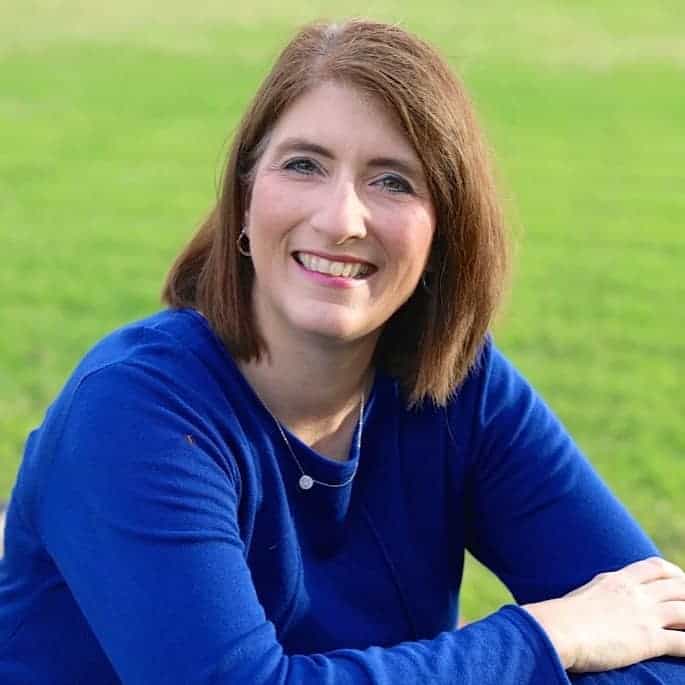Every company or team will, at some point in time, need to plan an event, whether a small dinner for stakeholders or a full-fledged conference for 1000+ attendees. Event planning is a daunting task because of all the moving pieces, but when you plan an event in Asana, it takes away some of the anxiety and stress. Why? Asana gives planners the place to keep all the moving parts. It gives the planning and executing team one source for all truth and a single place to communicate about those details so no part is lost.
But how do you plan an event in Asana? The short answer is one step at a time. Outlined below are the steps we suggest for using Asana to plan your event. Follow these and you will rest well from the beginning stages of the event to the follow-up feedback.
Set Event Goals and Objectives
Every event should have clear objectives set from the beginning. What is the purpose of the event? What will be the outcomes of a successful event? Who are your audience? How many attendees do you expect? What is your budget? What is the date of the event? Will you have external speakers?
When you plan an event in Asana, add the answers to these questions to the “Overview” tab at the top of the project. This keeps these key goals at the forefront of your mind and also the minds of the others involved in the project. As decisions are made and tasks are completed, you can make sure that everything lines up to the goals set forth from the beginning.
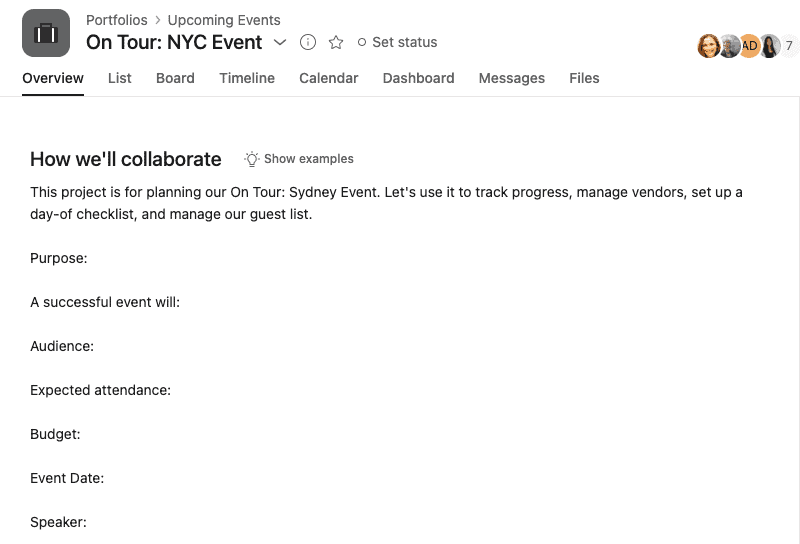
New to Asana? Give it a try! Create a free account (affiliate link) for up to 15 people.
Create structure in your Asana project
Now that the goals of the event are clear, create some structure by adding headings to your project. Think broad categories of things that have to be covered for a successful event.
Some examples are:
- Venue: Logistics, Food, Decor
- Marketing: Website, Social Media, Email, Print
- Volunteers: Roles, meetings, schedules
- Speakers: Contracts, program, bios
- Stage/Tech: Audio/Video, Projection, microphones, Internet
- Attendees: Communications, payment, email, badges
This list could be longer depending on the size of your event, but you get the idea. Brainstorm every area that will need any amount of attention for the event to happen. Once you have the headings in place, you can begin to map out the tasks that relate under each heading.
For example, under the Venue heading, some tasks may be:
- Research venues that accommodate 200 attendees
- Research caterers for lunch and snacks
- Choose decorations for tables based on the theme
Make sure tasks are built out with all needed details
Each task above will be built out with all the necessary details so that the assignee has everything needed to complete the task. As the project planner, you can expect better results if you take the time to do this from the start.
For the task “Research venues that accommodate 200 attendees”, you would complete the description section of the task to include budget, seating preference (chairs only or tables), available parking, lodging nearby, etc. Make sure that you attach any helpful files and links to the task.
Once the details are in place for the task, assign the task and give a due date. It is important for you, the assignee, and the entire event team to know who is doing what by when. That is the beauty of using a tool like Asana. There is clarity for all.
One other thing to consider on each task. Custom fields can be a lifesaver, especially on larger projects with many team members working together. You can add a custom field for department, showing who is handling this part of the event. You may want a custom field showing the budget for the task or the actual cost. Or perhaps a simple priority field. Custom fields allow for a quick glance for vital information, but more importantly, you can easily search based on a custom field.
Manage the event planning with open communication
Now that your tasks are created and assigned, you will simply be working through those tasks and monitoring the assigned tasks. Encourage your team to communicate directly on each task by using the comments section to @mention their team members with questions and other important information. Keeping the questions in Asana alleviates the problem of long email threads and missed information. And it gives a history of each task there for all to see the progress.
As the event manager, you should keep the team informed and encouraged with weekly updates. Asana makes that easy by using the Status Update feature on the Overview tab of the project. Simply click on the appropriate status and add some quick details. The team will get a message and see the big picture.
Pro Tip: Create a Day-of-Event section heading
Every event has a long list of details that must happen on the day of the event. This may be the biggest cause of stress for event planners. The solution? Create a section heading in your Asana project for these details. In the event planning stages, add the day-of details to this list and build them out as you would all the other tasks.
On the day of the event, make sure you and the event staff add Asana for mobile to your phone or Ipad for a quick glance at what should be done that day throughout your event. You will have peace of mind knowing your checklist is close at hand for you and your team. And adding tasks to Asana via the mobile app as they come up throughout the day is a breeze.
Gather feedback and evaluate
Your event is over. You are tired and relieved. But the next step is vital. Take a look back and evaluate how things went. You can even add feedback notes to specific tasks for future reference. Or you can simply add feedback documentation to the links and files on your Overview tab.
Speaking of the future, consider creating a template from your event so that building out the next event will be a breeze. Creating project templates in Asana is a simple click.
When you plan an event in Asana, you remove the stress of uncertainty that comes when multiple team members are unsure of their responsibilities. You get the added bonus of a single source of truth for all planning activities for your event.
At Tessera, we help teams improve processes and increase collaboration. Get in touch to learn how we can help you use Asana to plan your next event.
Other Helpful Resources