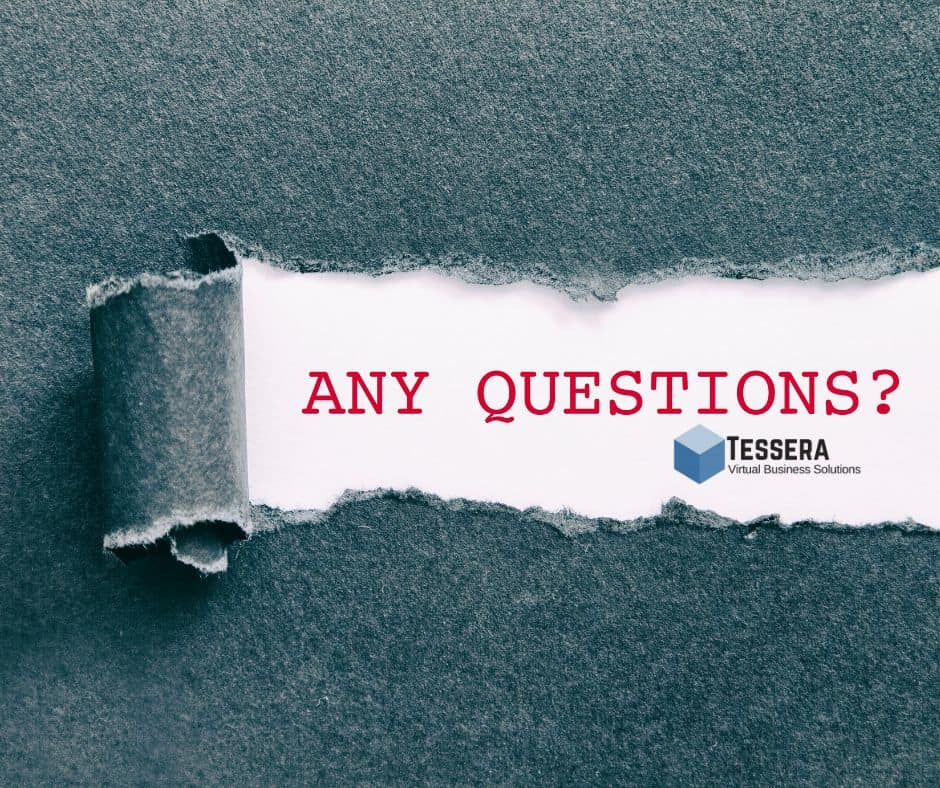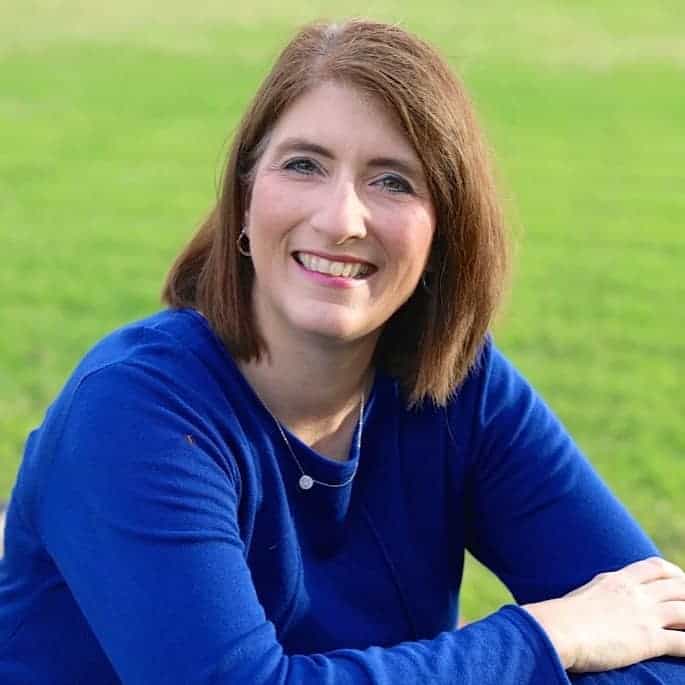In this post, we focus on real questions from real Asana users related to Asana tasks. Whether you need to understand rules with My Tasks, task notifications, task privacy, or copying tasks from one project from another, we have an answer.
FAQ: How can I create automation rules for My Tasks so tasks due soon will come into a specific section?
Using My Tasks is a pivotal best practice in the daily use of Asana. It’s a place where all tasks assigned to you across every project will show up. You then prioritize tasks based on priority, due date, or many other helpful ways.
One highly used feature in My Tasks is the ability to automate the movement of tasks into specific sections based on their due date. All tiers, including the free version of Asana, allow you to use this automation.
This article will show you how to add these quick rules to My Tasks.
FAQ: How can I turn off “your daily tasks” notifications in Asana Inbox?
Asana notifications can become overwhelming. So it is important to know what you want to receive and what you do not.
If you are using Asana’s My Tasks daily to track work assigned to you, it becomes unnecessary for you to also get a notification in your Asana Inbox showing what tasks you have due today. Never fear! There is a quick and easy solution.
Simply click on your profile picture and go to My Settings. Find the Hacks tab on the far-right. Now toggle on Disable Notifications for Tasks Starting & Due Today. That should remove that unnecessary inbox notification for you.
If you need to see a quick visual of how this is done, click here.
FAQ: Can I make a single task private just to the assignee?
The short answer is yes! The easiest way to create a private task is to create the task in the “My Tasks” pane (which automatically makes the task private), then assign it out.
Note: If you add the private task to a project, all members of the project will then be able to see the task.
Here is a great resource to understand public and private tasks, projects, and teams.
FAQ: How do I copy Asana tasks from one project to another?
One of the best features of Asana is the fact that you can “multi-home” tasks in more than one project. This proves helpful when a single task will help inform more than one project. But it will also be helpful if you are restructuring your Asana org and want to use existing tasks in the new project structure.
Here’s how it’s done:
- Click into the task
- Next to Projects, click on the +
- Choose the new project to add the task to
- If you have a long list of tasks to be added to a new project, multi-select the tasks, click on Edit project or section, then Add to project.
Note: If you no longer need the task in the original project, simply click on the X next to the old project name in the task and it will stay only in the new project.
As you work on Asana tasks, you will find plenty of ways to make your work management easier to handle. And if you use Asana’s mobile app, be sure to check out this helpful article for ways to add tasks to Asana from your phone!