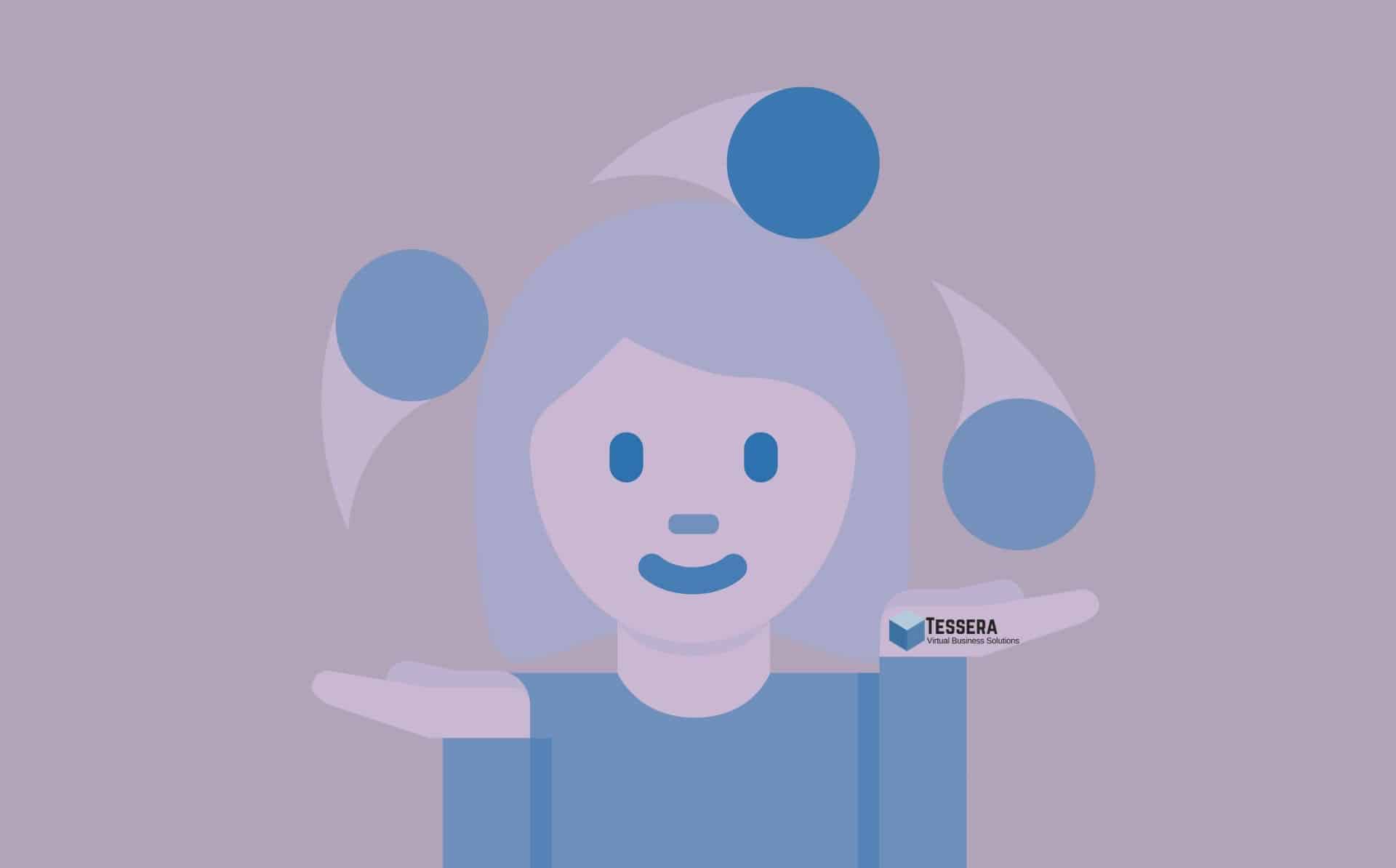If you use Asana as your work management tool of choice, there is a high probability that you will manage multiple projects at one time in the platform. But, is there an easy way to see a macro view of the initiatives you are leading? I’m glad you asked!
Actually, you have a few choices for seeing this balcony view of work in Asana depending on your preferences as well as the tier of Asana that you are using.
Option 1: Use Asana Portfolios
Asana Portfolios are an excellent way to view progress on a set of projects that you choose. These projects can live in any number of teams in your Asana instance. The list view of a Portfolio can show the name of the projects, the project status, and the task or milestone progress of each project. You can also easily view each project’s due date, duration, and time remaining.
You may also choose to see the project priority and the project owner in that list view. Of course, these fields can be customized to fit your preferences. And you can also add more custom fields that show information that is important to your organization.
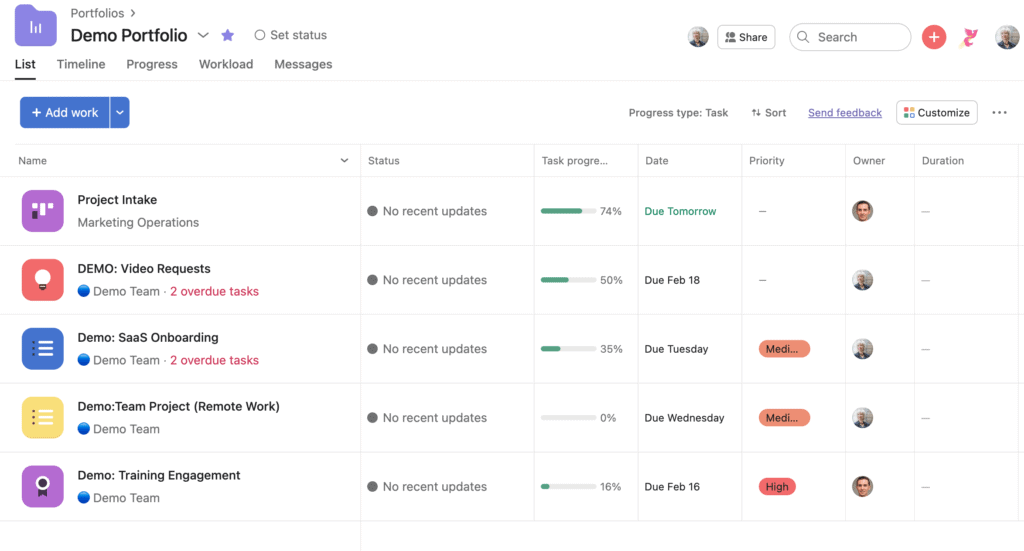
The Portfolio list view gives a great overview of your chosen set of projects, but this is just one of several views that are available in Asana Portfolios. You can also view your group of projects on a timeline or Gantt-style chart for quick reference. This view allows you to quickly see how the due dates of projects may interfere with each other and can then be adjusted accordingly.

A final view in Asana Portfolios is the Workload view. It allows you to see the amount of work assigned to each team member across the projects that are a part of the Portfolio. This keeps the tasks balanced based on the bandwidth of your team. The workload feature provides a clear visual representation of the distribution of tasks, making it easier for managers to identify and make changes to task assignments in their team’s workload.
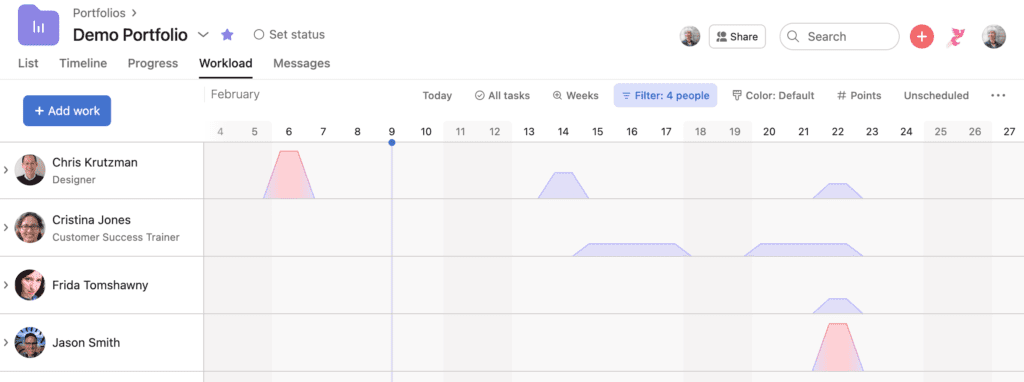
It’s important to note that Asana Portfolios are a Business level feature in Asana.
Option 2: Use Saved Search for easy reference
The Saved Search feature in Asana can be used to save custom search queries for quick access to a specific group of projects. So if you want to find information on all the projects you are leading, you would filter your search down to just those projects (or projects owned by you). Of course, you can also continue to narrow your search using more options in the advanced search box, if needed. Once filtered to your liking, you can sort that group of tasks to help you view them in your preferred way.
Once you have filtered your query to the data that you need to see on a consistent basis, be sure to hit “Save Search” and name that search. This search title will then appear in your left sidebar in Asana for a quick click into the dynamic search results you just created whenever you need them.
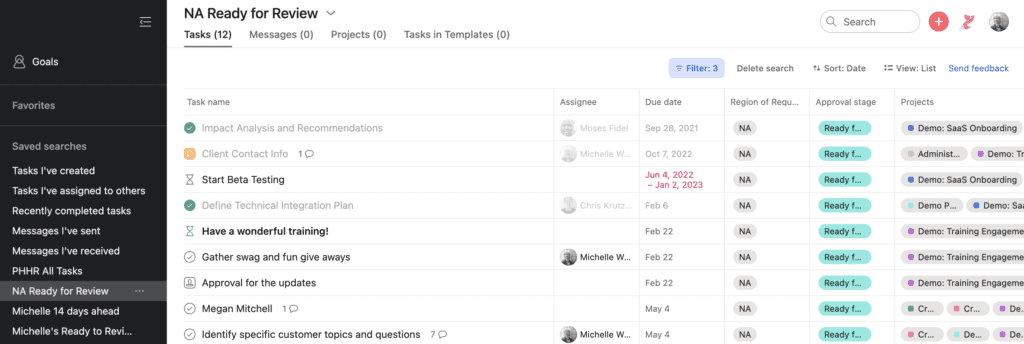
A couple of things to remember. Saved Searches are private to each user, so if you want to share a saved search with someone else, you will need to share the query url with them. Advanced/Saved searches are a Premium level feature in Asana.
Option 3: Use Universal Reporting
For a visual summary of how a specific set of your projects is going, choose Universal Reporting in Asana. This feature allows you to track your progress on projects that you choose using charts and graphs. Each chart is easily editable and can be clicked on to see details on the data that is reported in that chart or graph.
With Reporting, the options are almost limitless. You can choose bar graphs, line graphs, circle graphs, and others to show stats on how the work is progressing in your projects. You have control over what shows on the x and y axes of the bar and line graphs. And just like in the Saved Search feature, you can filter and sort to show only what you need to see.
Each chart is created on a “Dashboard” in the Reporting tab of Asana. And you can have as many dashboards as you need. The Universal Reporting feature is available for Asana Premium Users.
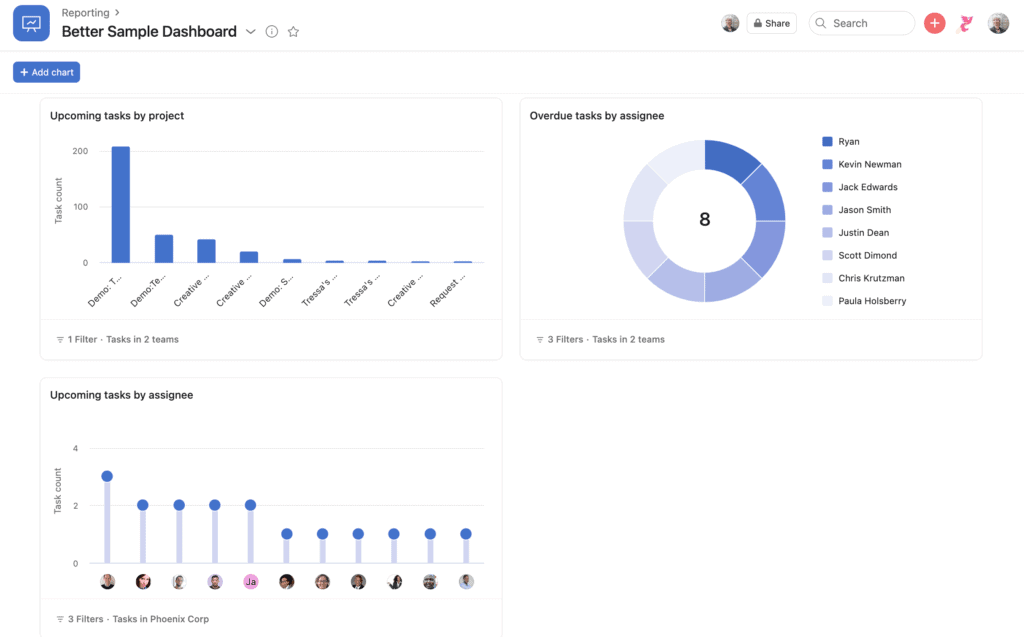
Option 4: Favorite your projects for a quick glance
If you simply need a way to get to the projects you lead among the many projects that sit in your Asana organization, you can simply click on the star next to the project title and it will be in your “Favorites” section in your left sidebar.
When you need to get to the projects quickly, you will have them at your fingertips and can easily click into a single project and see how the project is progressing. You will be able to filter and sort in that specific project easily. The favorites feature is available for all levels of Asana users.
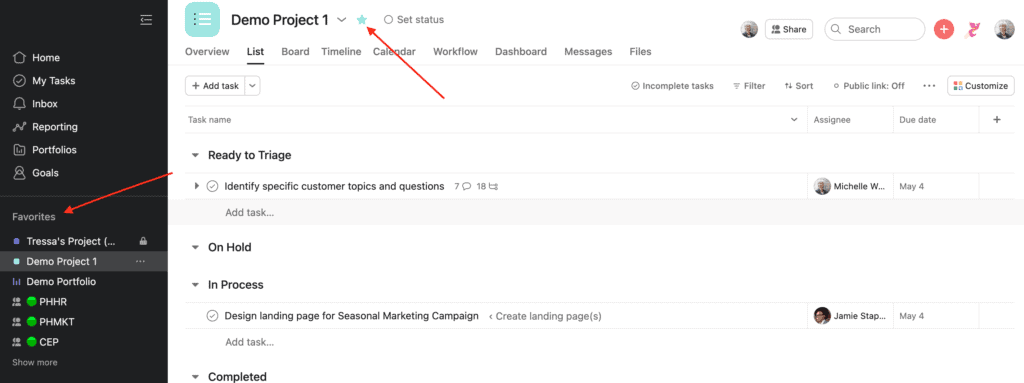
Whether you choose to use Asana Portfolios for a comprehensive view of your projects, the Saved Search feature for quick access to a specific group of projects, Universal Reporting for a visual summary of progress, or just favorite your projects for a quick glance, you will have the tools you need to manage multiple projects easily. Asana is a flexible platform that allows you to customize your experience to fit your needs.
Need help using Asana personally or with your team? Get in touch for a quick chat to find out how we can help.
For more information on managing multiple projects in Asana:

About the Author
Paula Holsberry is the founder of Tessera Virtual Business Solutions, specializing in optimizing work processes for remote teams. With experience in both start-ups and larger companies, she helps teams maximize productivity through efficient Asana training and consulting.