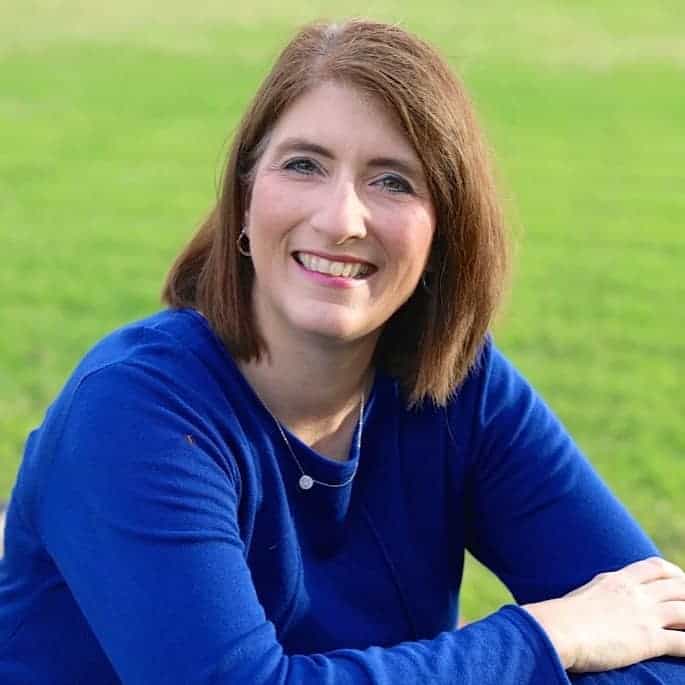We are back with another group of questions that our valued clients have asked us recently. These questions are all related to Asana tasks and projects.
1. How can I add a task to multiple sections within one project?
If it is the same task that is to be done one time by the same person in each, you cannot add it to multiple sections. However, you can duplicate the original task, give it a slightly different name, then add it to the next section, linking the original task in the description of the second task. Each task (original and duplicate) will have separate histories of what has been done on the task as well as separate comments on the tasks.
2. What’s the best way to see the status of multiple projects?
At the single project level, the owner or members of a project can create a Status Update message for the members of the project. Many companies ask their project owners to do this weekly.
Some companies also use the Reporting tab on the left sidebar to create specific dashboards for the information that they need to check in on at regular intervals. These dashboards are specific to the person creating them, but they can be shared easily with others. The reporting feature is very customizable, meaning you can create reports for a single project, all the projects in a team, all the projects in the org, or a selection of projects that you choose.
Another way to see specific information is using the Advanced Search feature. Once you have created the search filters to tell you exactly what you want to know about one or more projects or teams, you can save that search and it appears under Saved Searches on the left sidebar and updates as tasks and projects change.
You can find out more specifics at these links:
Project Status Updates and Reporting
Project Progress and Status Updates
3. Can I include a task for someone in a project if I don’t want them to have access to the entire project?
Yes, you can give access to a single task to a team member without giving them access to the private project the task is in.
Permission Specifics:
1. Add someone as a task Collaborator — Adding someone as a task collaborator will provide them with access to just that single task. If they’re already a Project member, then they already have access to the task.
2. Add someone as a project member — Adding someone as a Project member will provide them with access to all tasks in the project.
3. Make the project public — Making the project public will provide access to all members of the Team in which the project exists.
Refer to this page for more permission information.
4. Should ALL tasks be in a project or only those which require collaboration with others?
All tasks do not need to be in a project. However, a group of tasks that are related would be easier to track if they are in specific projects. This allows everyone to see not just what needs to be done in that area, but what has already been done as well.
One example of a time you may not need a task to live in a project would be a reminder to yourself to make a specific phone call (unrelated to other work). Some people choose to make a private project in their work Asana instance that only they can see. When they have one of these one-off tasks, they add it here so they can have a reference if they want to remember when they did it or any “notes” they left about it in the comments. However, remember that your My Tasks are private to you unless you add a task there to a project that others are a part of. So your My Tasks acts as a personal project for one-off tasks.
The best Asana questions come from individuals and teams who are using the platform every day. For more answered questions from real Asana users check out the following posts.